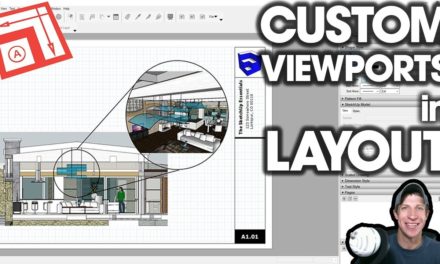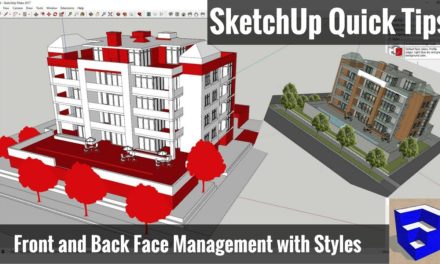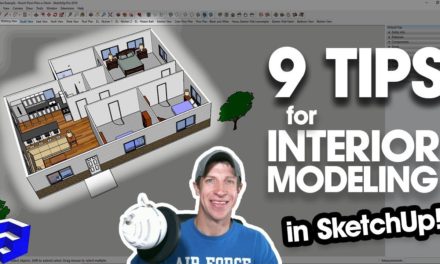Creating SketchUp Elevations for Layout without Section Cuts – SketchUp Quick Tips
Like this video? Please consider Supporting the Show!
Want more Layout videos? Check out my Layout Page!
In this video, we’re going to talk about a quick trick you can use to create elevation and plan views without having to create a section cut.
Often times, when you’re trying to create elevation views, there’s things blocking your view – this model, which I downloaded from the 3D warehouse, is a good example.
Creating an Elevation View the Traditional Way
If I set my view to an elevation view, you can see how all these walls and other casework is blocking my view?
One way that we’d get around this is to create a section cut. However, section cuts can take a little longer to create and leave you with more stuff to manage. Instead, what we’re going to do is use the position camera tool to create our new view.
Using the Position Camera Tool
If you’ll recall, you can click and drag to set your camera at a certain point looking at another point. So I could set my camera at this counter, looking at the back wall by clicking and dragging.
However, what you can also do is turn perspective off, then click and drag so that the camera inference is along an axis – this will create an elevation from the point that you set. So all I’d have to do to quickly get an elevation of this back wall is click on the floor here, then drag my camera along the green axis and release.
If I was going to export this view to layout, I’d then save this view as a scene for access later.
Creating Floor Plans with the Position Camera Tool
The other cool thing about this is you can use it to get floor plan views from different elevations. For example, if I wanted to create a floor plan view that showed only the base cabinets, I’d simply use the position camera tool, click once at a location under the upper cabinets, then drag straight down along the blue axis and release. This will create a plan view at a starting point beneath the upper cabinets.
You can then quickly export these saved scenes to layout for use as architectural plans and elevations!
About Justin Geis
Hi, I'm Justin Geis, and I'm the founder of The SketchUp Essentials. I started using SketchUp as part of my work as a general contractor in 2008. I quickly realized the power of the software and started using it for personal projects. I started The SketchUp Essentials as a place to share easy to follow SketchUp tutorials and tips to help everyone harness the power of 3D Modeling in their lives. When not working with SketchUp, I enjoy playing soccer and spending time with my wife and our two dogs.