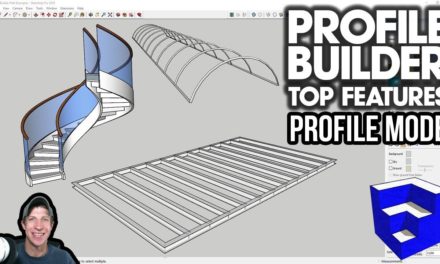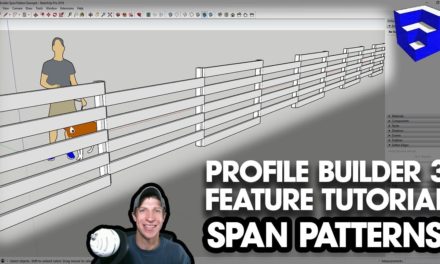Profile Builder 3 Tutorial – PATH MODE
In this video, learn to use profile builder 3’s new path mode function to easily intersect existing objects created in Profile Builder in SketchUp!
Do you like these SketchUp tutorials and videos?
If so, please consider supporting me on Patreon (click here to support) or by visiting my Support the Show Page!
DOWNLOAD PROFILE BUILDER (Affiliate Link)
http://www.thesketchupessentials.com/profilebuilder
THE SKETCHUP ESSENTIALS COURSE
http://www.thesketchupessentials.com/course
One of the things that can get a bit tricky when working with SketchUp is that things can be difficult to edit once geometry has been created. This is especially true when you work with extruded objects, because a lot of the time you want to inference to something, like a center line, and once geometry has been created, finding that line can be very difficult.
However, one of the new tools from Profile Builder can make this a lot easier. This is a new feature contained in Profile Builder 3 called path mode.
Path mode allows you to take a selected profile and revert it back to an image of the profile that you’ve extruded, as long as a visual indicator of the path that you’re using.
This means that you can now toggle geometry on and off and see the path that’s been used in order to generate an object. This makes drawing objects through the center of profiles that have already been created very easy.
Let’s say for example that I’ve created an I-Beam. This I-beam is made from a profile contained within profile builder, and now I want to draw another object that runs through the very center of this I-Beam.
I’d simply select my object and activate path mode, allowing me to see the path that this beam was created along.
Then, I could draw a new line indicating the path I want my second object to follow and extrude it. Finally, I could turn path mode off by selecting my original object and clicking the button to turn path mode back off.
This could also work with something like a framed wall that I’ve created with profile builder. If I want to come in and add some blocking, I could simply select all the wall framing, turn the existing framing off, add a path for my new blocking and extrude my profile, then turn the framing back on by turning path mode off.
There are some interesting possibilities with this function – leave a comment below and let me know what you think a good application for these would be!
About Justin Geis
Hi, I'm Justin Geis, and I'm the founder of The SketchUp Essentials. I started using SketchUp as part of my work as a general contractor in 2008. I quickly realized the power of the software and started using it for personal projects. I started The SketchUp Essentials as a place to share easy to follow SketchUp tutorials and tips to help everyone harness the power of 3D Modeling in their lives. When not working with SketchUp, I enjoy playing soccer and spending time with my wife and our two dogs.