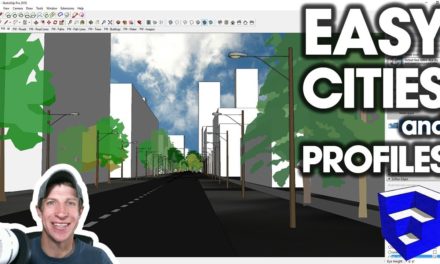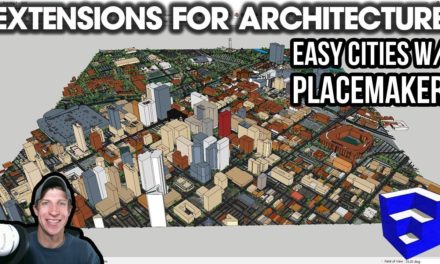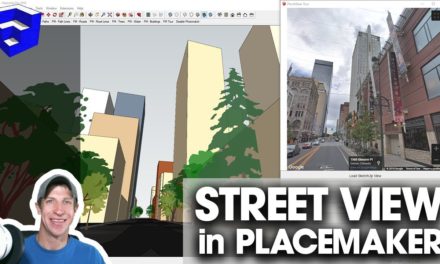HIGH RESOLUTION AERIALS in SketchUp – How to Download Nearmap Images with Placemaker
In this video, learn to use the extension Placemaker and Nearmap aerial map credits to download high resolution aerial map images into your SketchUp models!
Do you like these SketchUp tutorials and videos?
If so, please consider supporting me on Patreon (click here to support) or by visiting my Support the Show Page!
DOWNLOAD PLACEMAKER (Affiliate Link)
http://www.thesketchupessentials.com/placemaker
DOWNLOAD NEARMAP CREDITS (Affiliate Link)
http://www.thesketchupessentials.com/nearmap
THE SKETCHUP ESSENTIALS COURSE
http://www.thesketchupessentials.com/course
In today’s video, I’m going to talk about how to get high resolution map images into SketchUp using Placemaker and Nearmap.
First off, as we’ve discussed before, Placemaker is a powerful location generation extension for SketchUp that basically allows you to generate buildings, roads, and other information associated with places with a single click.
It is a paid extension, as is Nearmap imagery, so if that’s not something you’re interested in, you should probably move on to another video.
This could be very helpful, especially for design professionals looking for up to date and high resolution images of locations within SketchUp.
The other thing to note is to get the high resolution images, you must have a current license for Placemaker.
As most of you know, the resolution of the base map images within SketchUp is a problem. This is because their new location data provider just doesn’t provide very good images. Up until now, you either had to just live with that, or you could try to do some funky photo overlay/stitching/working around.
The good news is that Placemaker now offers these Nearmap tiles that can be brought in quickly and easily.
To start off, you can purchase Nearmap tiles by visiting www.thesketchupessentials.com/nearmap.
This will bring you to a location where you can purchase the tiles. It’s worth noting that occasionally, like right now, they run sales where you can purchase the tiles for the imagery at a discount. Make sure you enter your email address associated with your Placemaker license, and when you purchase the tiles will be applied to your account.
Then, we’ll go into SketchUp.
Let’s say, for example, that we wanted to bring in high resolution images of the resort where 3D Basecamp is occurring next week. We could start by bringing in the location itself using the “Select a place” function within Placemaker.
As you can see, this brings the location in, but the imagery really isn’t very good. However, what we would then do is select a location and bring in the Nearmap imagery.
There are different tile sizes depending on what you’re looking to do.
About Justin Geis
Hi, I'm Justin Geis, and I'm the founder of The SketchUp Essentials. I started using SketchUp as part of my work as a general contractor in 2008. I quickly realized the power of the software and started using it for personal projects. I started The SketchUp Essentials as a place to share easy to follow SketchUp tutorials and tips to help everyone harness the power of 3D Modeling in their lives. When not working with SketchUp, I enjoy playing soccer and spending time with my wife and our two dogs.