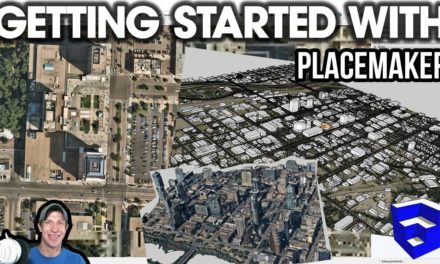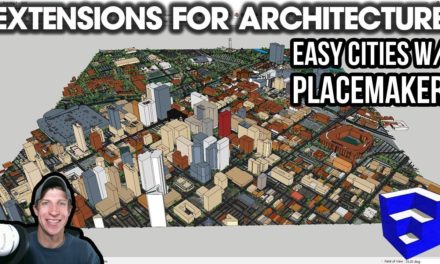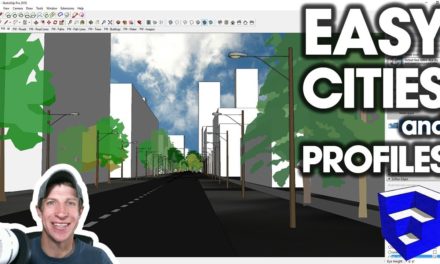STREET VIEW IN SKETCHUP with Placemaker Tours
In this video, learn how to use Placemaker tours in SketchUp to incorporate Google Street View Images into your city models!
Do you like these SketchUp tutorials and videos?
If so, please consider supporting me on Patreon (click here to support) or by visiting my Support the Show Page!
DOWNLOAD PLACEMAKER (Affiliate Link)
http://www.thesketchupessentials.com/placemaker
MORE PLACEMAKER TUTORIALS
http://www.thesketchupessentials.com/placemakertutorials
THE SKETCHUP ESSENTIALS COURSE
http://www.thesketchupessentials.com/course
In today’s video, we’re going to check out Placemaker Tour Mode in SketchUp. This is a really fun feature that allows you to view and use Google Street View imagery within your Placemaker created city models.
Placemaker Tour Mode
When we first open up Tour Mode, you’re going to notice that you get a new window that pops up in your SketchUp model, showing Google Street View images. You might also notice that if you move your view around in the Google Street View window, your camera in SketchUp moves as well.
You can sync up your camera view with Google Street View by clicking the button for “Load SketchUp View.” This will line up your current view with whatever you’re seeing in Street View.
Notice that if you move your camera to a different location, then click the “Load SketchUp View” button, it will re-update your street view location in SketchUp.
One thing to note is that if you zoom in or out on your street view, it changes the field of view within your SketchUp model.
Texturing Placemaker Buildings with Google Street View Images
In addition, you can also use this to texture buildings – now I will note – the closer your buildings get to the ground, the worse your imagery gets, because there are pretty much always trees, cars, etc in your view. However, it is great for pulling quick images to place context on buildings.
Also, note that you don’t necessarily adjust the texture size to fit the buildings when you do this – instead, you adjust the building size to fit the textures, then do a final adjustment to make the texture fit. This is a bit counter-intuitive, but once you’ve done it once or twice, it gets pretty easy.
Overall, I really love this feature – it’s just another tool in the site context modeling toolbox.
About Justin Geis
Hi, I'm Justin Geis, and I'm the founder of The SketchUp Essentials. I started using SketchUp as part of my work as a general contractor in 2008. I quickly realized the power of the software and started using it for personal projects. I started The SketchUp Essentials as a place to share easy to follow SketchUp tutorials and tips to help everyone harness the power of 3D Modeling in their lives. When not working with SketchUp, I enjoy playing soccer and spending time with my wife and our two dogs.