Spacing Objects in SketchUp with the Curic Space Extension!
In today’s video, we’re going to talk about another extension from Curic that allows you to quickly space objects inside of SketchUp – Curic Space!
Do you like these SketchUp tutorials and videos?
If so, please consider supporting me on Patreon (click here to support) or by visiting my Support the Show Page!
DOWNLOAD CURIC SPACE
https://extensions.sketchup.com/extension/3c35b55c-a526-4bdc-be43-a3c059acdeb9/curic-space
Note that this extension was voted on by my supporters on Patreon.
3D Warehouse Model Credit –
72” x 24” x 48” Gondola Retail Shelving W/ 3 Shelves – Cory
Assorted Bath Products – Elisedoly
Encurtidos – Rionepente
Ikea Book Shelves – Ad V.
Glass Apothecary Jars – Christy Gray – Designer
Rubbermade Totes – Zuess
Modular Industrial Storage Rack – Simantics Services
Soup Can (15ox, 425g) – Erickmercer
Curic Space is a free extension from developer Curic that can quickly and easily help you space objects inside your SketchUp models, and can save you a ton of time instead of you having to space objects manually.
One thing that can be a bit time consuming inside of SketchUp is if you need to quickly space out a number of different objects. It can definitely be done, but there’s a lot of manual aligning you need to do. However, with Curic Space, spacing out objects can be really easy.
Simply select the objects you’d like to space, select an axis you’d like to space them along, then type in a spacing for the objects. Your objects will then be spaced based on the value you typed in.
Note that you can set your objects either to be spaced by object centers or by the object origin by tapping the tab key.
Another thing I like about this extension is that the transformations are live, meaning you can type in different values and hit the enter key and the objects will move as many times as you’d like.
Note this this extension partners really well with Curic Align if you want to put objects in a row, then space them.
You can also select a single object, enter a number of copies, and type a value to create copies of an object as well.
With a bit of work, you can use it to place objects along a slope as well.
THE SKETCHUP ESSENTIALS COURSE
http://www.thesketchupessentials.com/course
MY SKETCHUP MODELING PC SETUP
https://kit.co/TheSketchUpEssentials/sketchup-modeling-and-youtube-creation-kit
SKETCHUP BOOKS AND RESOURCES
https://kit.co/TheSketchUpEssentials/sketchup-books-and-resources
MY CURRENT FAVORITE SKETCHUP PLUGINS AND EXTENSIONS
https://kit.co/TheSketchUpEssentials/my-current-favorite-sketchup-extensions
(Affiliate Links)
PLEASE LIKE AND SUBSCRIBE
Disclaimers: all opinions are my own, sponsors are acknowledged. Product Links in the description are typically affiliate links that let you help support the channel at no extra cost.
About Justin Geis
Hi, I'm Justin Geis, and I'm the founder of The SketchUp Essentials. I started using SketchUp as part of my work as a general contractor in 2008. I quickly realized the power of the software and started using it for personal projects. I started The SketchUp Essentials as a place to share easy to follow SketchUp tutorials and tips to help everyone harness the power of 3D Modeling in their lives. When not working with SketchUp, I enjoy playing soccer and spending time with my wife and our two dogs.

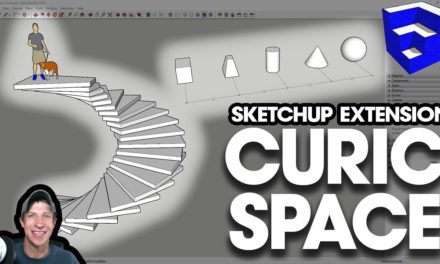


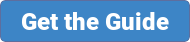
 Hi there! My name is Justin Geis, and I'm dedicated to creating the best SketchUp tutorials on the internet! If you're interested in SketchUp, you're in the right place. Make sure to check out my
Hi there! My name is Justin Geis, and I'm dedicated to creating the best SketchUp tutorials on the internet! If you're interested in SketchUp, you're in the right place. Make sure to check out my