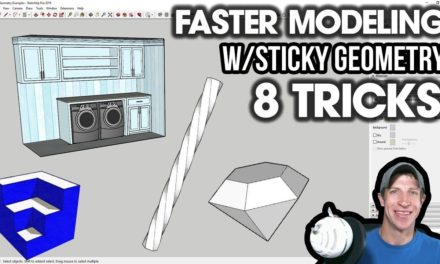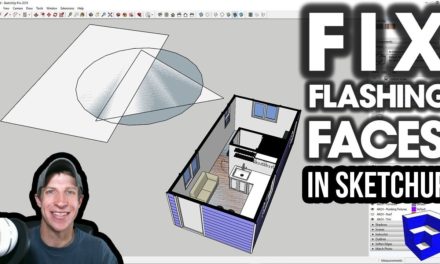Move Plugins and Extensions from SketchUp 2017 to SketchUp 2018 – THE EASY WAY TO REINSTALL PLUGINS
Do you like these SketchUp tutorials and videos?
If so, please consider supporting me on Patreon (click here to support)!
Moving your plugins and extensions from SketchUp 2017 to SketchUp 2018 – THE EASY WAY!
In this video, we’re going to talk about how to move your SketchUp extensions from SketchUp 2017 to SketchUp 2018! This is especially useful when SketchUp rolls out a new version, like they just did with SketchUp 2018. Installing your extensions manually can be a long process, but this can be a good workaround.
2 Important Notes before you do this.
- The first is that you’re moving files around in your app data folder. While this should not cause any problems, DO SO AT YOUR OWN RISK.
- The second is that you need to CREATE A BACKUP of any files you’re moving around. It wouldn’t be fun to accidentally lose those files.
Now let’s get started.
Transferring files from SketchUp 2017 to SketchUp 2018
The first thing you’re going to need to do is find the plugins folder that contains all the files that you want to transfer.
For SketchUp 2017, the default plugin folder was
C:\Users\Your_User_Name\AppData\Roaming\SketchUp\SketchUp 2017\SketchUp\Plugins
Take a look in this folder and make sure the contents make sense – you should see most of the extensions you used in 2017 version in this folder. If you don’t see them, you may have set a custom plugin location folder, and you’ll have to find where that is. Try doing a search on your C: drive for a plugin that you know the name of and see if the folder shows up this way. If you have the SketchUcation extension store loaded in the old version, you can open up the plugins manager box, and there is a dropdown at the top of the page. If you had a custom plugins folder, it will probably show up on this list.
Go ahead and close all versions of SketchUp you have open. Once you find this folder, select all of the files and copy them, then paste them into the SketchUp 2018 folder plugins folder
C:\Users\Your_User_Name\AppData\Roaming\SketchUp\SketchUp 2018\SketchUp\Plugins
Then simply open up SketchUp 2018 and enable extensions using the extension manager!
About Justin Geis
Hi, I'm Justin Geis, and I'm the founder of The SketchUp Essentials. I started using SketchUp as part of my work as a general contractor in 2008. I quickly realized the power of the software and started using it for personal projects. I started The SketchUp Essentials as a place to share easy to follow SketchUp tutorials and tips to help everyone harness the power of 3D Modeling in their lives. When not working with SketchUp, I enjoy playing soccer and spending time with my wife and our two dogs.