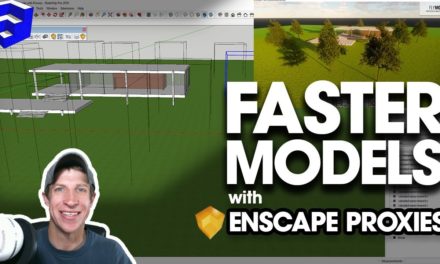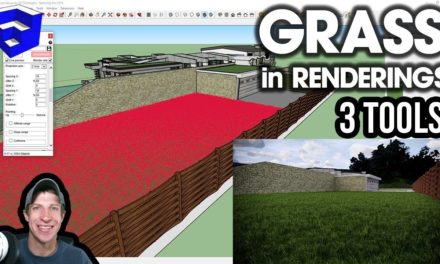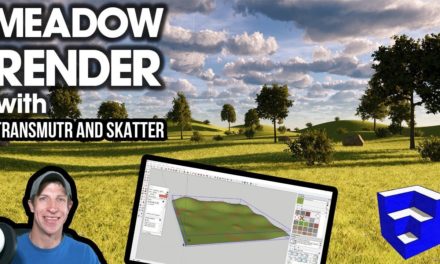ADJUSTABLE PHOTOREALISTIC GRASS in Enscape 2.4 – New Feature Tutorial
In this video, learn how to use Enscape’s new adjustable grass feature to create photorealistic grass in your Enscape renderings!
Do you like these SketchUp tutorials and videos?
If so, please consider supporting me on Patreon (click here to support) or by visiting my Support the Show Page!
DOWNLOAD ENSCAPE
http://www.enscape3d.com
3D WAREHOUSE MODEL – MAISON CONTEMPORAIN by SZ CHRISTOPHE
https://3dwarehouse.sketchup.com/model/u708bc1b5-71c6-4e5a-a5bc-bc6972c17035/Maison-contemporain
THE SKETCHUP ESSENTIALS COURSE
http://www.thesketchupessentials.com/course
Enscape 2.4 Adjustable Grass
Enabling Grass
The first thing you must do when trying to show grass inside your Enscape rendering is to make sure the option for Render Grass is turned on within your settings, which you can get to by going to Enscape Settings, then checking the box for Grass Rendering. A lot of the time I leave this off until I need it so my PC doesn’t have to render all that extra geometry.
Adding grass to objects in Enscape
Once you’ve done that, there are two ways you can add grass to your materials. The first, and simplest option, is that you can add the word “Grass” to your material name. This works for any material in your model, as long at it’s on a horizontal face. At the moment, Enscape does not apply grass to vertical faces, though it will apply grass to faces that are angled.
If I add the word “grass” to my concrete block material, for example, notice that it automatically starts rendering as grass, while maintaining the color of the material.
The other way that you can make a material into a grass material is by selecting it, going into the Enscape material editor, and selecting the option for “Grass” from the drop-down.
If we really wanted to, we could change the water in this pool to grass simply by selecting the grass option.
Adjustable Grass Options
Now, let’s take a look at the grass settings that were added in the new 2.4 version of Enscape – specifically the ability to add height and variation to your grass. You’ll notice in the material editor, there are now 2 sliders for “Height” and “Height Variation” for any material set to be grass.
These do exactly what they sound like – they let you set how long your grass is, as well as how uniform your grass is. Height, for example, makes your grass longer or shorter, letting you create either well-manicured lawns or more wild looking grass. Height variation allows you to adjust how much the height of your grass varies – with some areas being taller and some being shorter.
Adjusting Grass Colors
One thing I really like about these grass features is the ability to adjust the tint of your grass. That allows you a very fine color adjustment ability for your grass, without having to make changes to your grass material within Sketchup itself. Note that since this model has been modeled with different grass materials, you can change that transition look between the different grass types really easily.
One final note – you don’t have to just use the grass material for grass. Experiment with it and see what other looks you can create. For example, if I was to select the material of this outdoor rug and set it to grass, you can see how I can really easily generate a material that looks like carpet.
About Justin Geis
Hi, I'm Justin Geis, and I'm the founder of The SketchUp Essentials. I started using SketchUp as part of my work as a general contractor in 2008. I quickly realized the power of the software and started using it for personal projects. I started The SketchUp Essentials as a place to share easy to follow SketchUp tutorials and tips to help everyone harness the power of 3D Modeling in their lives. When not working with SketchUp, I enjoy playing soccer and spending time with my wife and our two dogs.