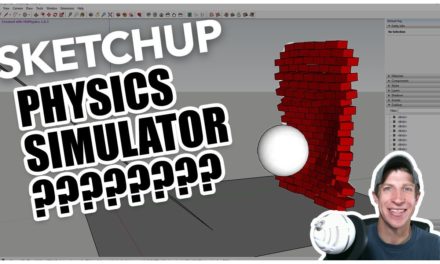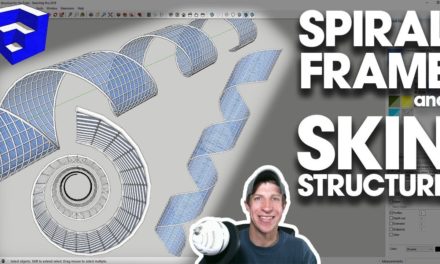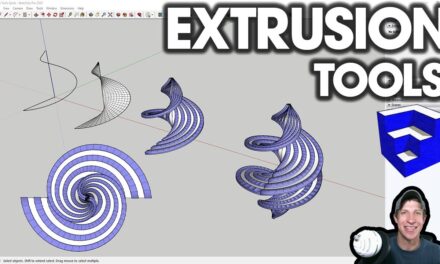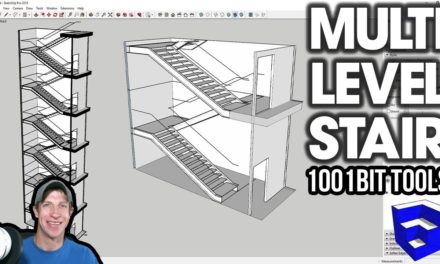EDITING AND SIMPLIFYING CURVES in SketchUp with Curvizard
This week, we’re going to check out an extension that’s designed to help us work with curves and contours in SketchUp.
Do you like these SketchUp tutorials and videos?
If so, please consider supporting me on Patreon (click here to support) or by visiting my Support the Show Page!
Today’s video is brought to you by my supporters on Patreon. Specifically, I want to recognize my two newest Patrons – Ed Herne and Андрей Демченко.
Plugin Name
Curvizard
Plugin Developer
Fredo6
Plugin Cost –
Free
(Please remember to donate to your developers)
Where can you get it?
Click Here to Download
Tool Functions
Curvizard user manual location – https://sketchucation.com/forums/viewtopic.php?f=323&t=46473
This extension is a tool from Fredo6 designed to help you work with curves in different capacities. It contains several tools that help you combine, separate, simplify, and do other things to curves.
First, let’s note that you can actually turn these icons on in the toolbar by opening the first menu option, then clicking on the settings icon, then checking the boxes for “Icons Visible in Toolbar”
Now, let’s go through some of the functions
- Make Curves (Weld) – This function operates very similarly to the Weld extension from TIG that we’ve talked about in the past. It basically can take a series of edges (or curves) and make then into a single, uninterrupted edge. This can be useful in multiple different things. It’s particularly useful if you are going to extrude anything having to do with that edge, as you’ll be able to do it with a smooth face. One of the benefits of this particular version is
- Explode Curve – This explodes curves into individual edges. It’s very similar to the built-in SketchUp explode curves tool with one difference – it will work on curves inside groups and components.
- Cleanup Contours – This tool will look at different contour lines and try to clean them up. Based on the documentation, it does this in two ways. First, it takes a look at lines made up of points that are “Colinear” and will combine these lines into a single group (meaning less segments). Second, it tries to remove small spikes in your edges. This also allows it to reduce the number of edges that SketchUp has to display.
- Simplify Contours – This tool basically takes a look at your contours and will basically simplify any segment with an angle under a value that you set. This can be great for removing spikes and extra edges, as well as smoothing complex meshes. Especially helpful if you’re dealing with things like imported topography.
Smooth Contour – While simplify contour focused on removing any spikes or edges at or below a certain angle, smooth contour focuses on smoothing all the edges of your contour into an average smoothed spline. There are two different settings for how this tool works – B-Spline, which creates edges “inside” your original contour, and F-Spline, which creates the edges “outside” your original contour. You can adjust the average angle of the curve as well, which allows you to reduce the number of segments in your curve. - Edge properties allows you to bulk adjust the properties of different edges. This can be useful because it allows you to bulk hide an bulk show geometry.
- Finally – convert to guide will allow you to take a curved line and create a guide with a construction point at each vertex.
All in all, this is a great suite of tools for managing and adjusting curves in your SketchUp models.
About Justin Geis
Hi, I'm Justin Geis, and I'm the founder of The SketchUp Essentials. I started using SketchUp as part of my work as a general contractor in 2008. I quickly realized the power of the software and started using it for personal projects. I started The SketchUp Essentials as a place to share easy to follow SketchUp tutorials and tips to help everyone harness the power of 3D Modeling in their lives. When not working with SketchUp, I enjoy playing soccer and spending time with my wife and our two dogs.