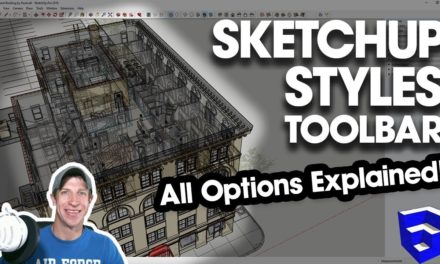Creating a CUSTOM BLUEPRINT STYLE in SketchUp!
In this video, learn to create a custom blueprint style in SketchUp using the styles settings in your tray! This style will allow you to make your models look like an old-school blueprint!
Do you like these SketchUp tutorials and videos?
If so, please consider supporting me on Patreon (click here to support) or by visiting my Support the Show Page!
THE SKETCHUPESSENTIALS COURSE
http://www.thesketchupessentials.com/course
PLACEMAKER AND BUILDING BUNDLE
http://www.thesketchupessentials.com/placemaker
http://www.thesketchupessentials.com/buildingbundle
OVERLAY IMAGE DOWNLOAD
https://hggraphicdesigns.deviantart.com/art/Canvas-Texture-Overlay-316711371
In this video, learn to use SketchUp’s styles to generate a blueprint image effect in SketchUp!
We’re going to use the Style Manager in the Tray to create a custom style.
Step 1 – Change your background color to blue
Step 2 – Change your face style to “Shaded,” then change the front and back side style settings to a blue color.
Step 3 – Edge Settings – Change your edge colors to white instead of blue using the edge settings section. Make sure to select the option for “All lines to be same color.” Adjust your profiles and depth cue to the thickness you’d like based on your preferences. You can also check the box for “back edges” to create an X-Ray type effect.
Step 4 – Add an overlay – You can add an image overlay to your image to make it look rough using the watermark function of your style. Make sure to check the box for “Mask” so that your coloring blends.
Step 5 – Save your style – once you’ve made the changes you’d like, click the little thumbnail of your style in the style manager to save them to the style. You can find the style in your active styles list in the styles section of the tray, then right click and select “Save As” to save your style for future models.
About Justin Geis
Hi, I'm Justin Geis, and I'm the founder of The SketchUp Essentials. I started using SketchUp as part of my work as a general contractor in 2008. I quickly realized the power of the software and started using it for personal projects. I started The SketchUp Essentials as a place to share easy to follow SketchUp tutorials and tips to help everyone harness the power of 3D Modeling in their lives. When not working with SketchUp, I enjoy playing soccer and spending time with my wife and our two dogs.