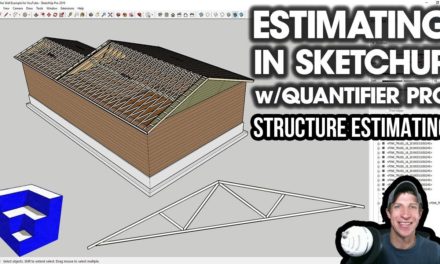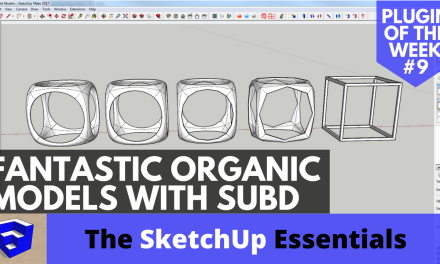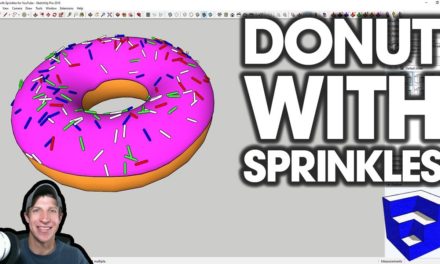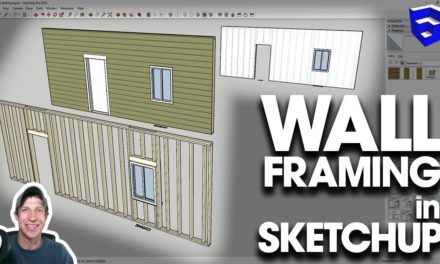RANDOM COMPONENT PLACEMENT IN SKETCHUP with Compo Spray
In this video, learn to use Compo Spray – a SketchUp extension designed to help you randomly place components within your SketchUp model!
Do you like these SketchUp tutorials and videos?
If so, please consider supporting me on Patreon (click here to support) or by visiting my Support the Show Page!
THE SKETCHUP ESSENTIALS COURSE
http://www.thesketchupessentials.com/course
DOWNLOAD COMPO SPRAY
https://sketchucation.com/pluginstore?pln=compoSpray
3D WAREHOUSE MODEL CREDIT
Small Rock by Smooky – https://3dwarehouse.sketchup.com/model/e4e43747f78fe65af5e58ea4049d8efc/Small-Rock
Big Rock by Smooky – https://3dwarehouse.sketchup.com/model/55086cf62f5f0dfdf5e58ea4049d8efc/Big-Rock
Plugin Name:
Compo Spray
Developer –
Didier Bur
Tool Cost – Free
Where can you get it –
Download it from the SketchUcation extension warehouse
Tool Functions
This extension is designed to help you quickly add components to your models, like trees, rocks, etc. It’s designed to help you randomly scatter these objects.
This extension gives you many ways to randomly place (or spray) components on faces within SketchUp. When looking at the menu, we’re going to focus on the first option (top down). The other option – perpendicular, doesn’t seem to be working currently.
It allows you to select up to 8 components at once using dropdowns, then will randomly place them on a face you select.
The first thing I want to note that you’ll find super helpful is that there is a documentation file that gets installed in the plugin installation folder with instructions. I haven’t found a way to access it straight through the component menu, but it’s in there.
- When selecting components, note that you can select the same component multiple times, so if I wanted a certain tree type to show up more often, I could select it more times in the list.
- You get two kinds of spray options depending on if you have a face selected or not when you start the tool. If you have a face selected, you’ll get the option to place objects based on edges and faces. If you don’t have a face selected, you’ll get a series of options for point, line, triangle, etc.
- The point, line, triangle, and other shape options allow you to set a custom location for your component spray based on a location you dictate.
Note that this extension will drop these components on faces, meaning you can use this to place objects on terrain and other faces that aren’t flat. - If you have a face or series of faces selected, you can spray objects randomly across the faces by selecting “Selected faces,” or along the vertices of the geometry using “Vertices of faces.”
- The pressure percentage allows you to adjust how many objects are created.
- You can also dictate the layer that the components are created on.
- The altitude settings actually allow you to set components between different heights in your model. For example, I could use the extension to set objects only between 8’ and 16’ on my currently selected face.
- Slope allows you to only place objects on faces that are at a certain slope.
- Scale allows you to randomize the sizes of your different components.
- There are also a series of options below, allowing things like mirroring of objects, collision checking, and more. Note that the collision checking will slow your spray time SIGNIFICANTLY.
- One other thing to know, is that this extension truly does act like it’s spraying components downward. This means if you have geometry above your object that you’re trying to spray on, you might get some interesting results – in the case of this example, you’ll notice that objects are only placed where they’re not blocked by the plane above.
Overall, this extension has a LOT of functions and a bunch of interesting applications. Leave a comment below and tell me what you’d use it for!
About Justin Geis
Hi, I'm Justin Geis, and I'm the founder of The SketchUp Essentials. I started using SketchUp as part of my work as a general contractor in 2008. I quickly realized the power of the software and started using it for personal projects. I started The SketchUp Essentials as a place to share easy to follow SketchUp tutorials and tips to help everyone harness the power of 3D Modeling in their lives. When not working with SketchUp, I enjoy playing soccer and spending time with my wife and our two dogs.