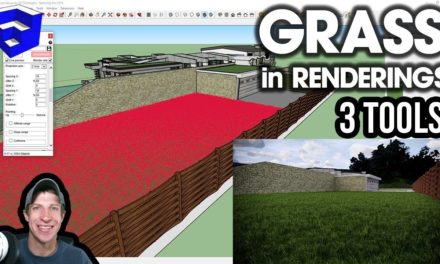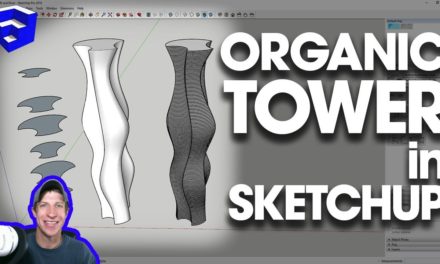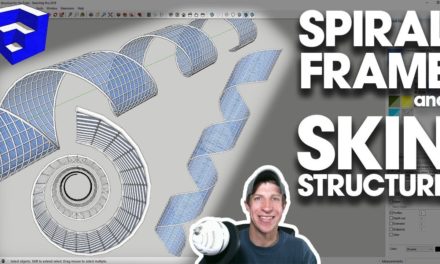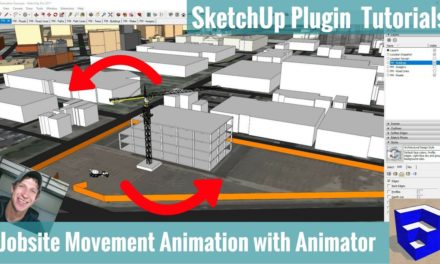Bevel and Round Corners in SketchUp with Roundcorner – SketchUp Extension Tutorials
In this SketchUp Extension Tutorial Video, we’re going to talk about using an extension that I’ve talking about in the past, RoundCorner, in order to quickly create beveled and rounded edges.
♦ROUNDCORNER INTRO♦ https://www.youtube.com/watch?v=GbmmYNh9U1Q
♦ROUNDCORNER DOWNLOAD♦ https://extensions.sketchup.com/en/content/roundcorner
♦LIBFREDO DOWNLOAD♦ https://extensions.sketchup.com/en/content/libfredo6
♦SUPPORT ME♦ http://www.thesketchupessentials.com/support
Extension Location
This is extension does exactly what it sounds like – it rounds off corners of shapes. You can download it from the SketchUp extension warehouse. Please note, as with all the extensions from Fredo6, you’re going to need to install “LibFredo” from the extension warehouse as well for it to work.
When you open this extension up, it shows three different options in the toolbar – Round corners, sharp corners, and bevel edges. Each of these will create a different result.
Round Corner Options
In order to activate this tool, select the object you’d like to round off, then click on the corresponding tool that you’d like to use. For example, if you select round corners, you can create a rounded edge all the way around your object.
If you select sharp corners, you’ll also create a rounded object, but the corners will be created differently.
Bevel will allow you to create a single beveled edge.
RoundCorner Usage
You can use this tool in several ways – if you select a whole object and run the tool, it will round all the edges. Alternatively, you can activate the tool, then click on a face to select only certain edges to round. You can hold shift and click on multiple faces to round multiple edges.
Now, let’s run quickly through some of the options – we’re only going to focus on the most important ones. With round corner, you can select the offset you’d like to use, as well as the number of segments created when you round your corners off. A higher number here will create a smoother curve, but will also create more geometry.
The other thing I want to talk about is your edge properties. By selecting these options, you can set the geometry created to softened, smoothed, or both, allowing a smoother curve.
Sharp corner works in much the same way, it just handles corners slightly differently.
Finally, I want to talk about the bevel option. Bevel allows you to bevel an edge by setting an offset, so instead of creating a curved edge, it just takes a single bevel cut around a perimeter.
In addition to all these settings, you can also round or bevel corners at intersections between objects.
As you can see, this is a great extension for creating rounds and bevels without having to mess with the follow me tool.
Did you like this extension tutorial? Please consider subscribing below for more SketchUp tutorials every week!
About Justin Geis
Hi, I'm Justin Geis, and I'm the founder of The SketchUp Essentials. I started using SketchUp as part of my work as a general contractor in 2008. I quickly realized the power of the software and started using it for personal projects. I started The SketchUp Essentials as a place to share easy to follow SketchUp tutorials and tips to help everyone harness the power of 3D Modeling in their lives. When not working with SketchUp, I enjoy playing soccer and spending time with my wife and our two dogs.