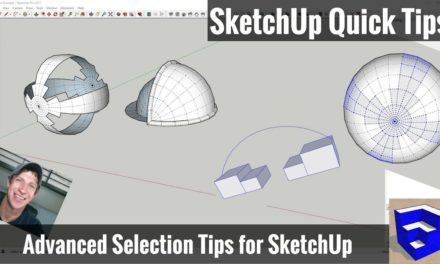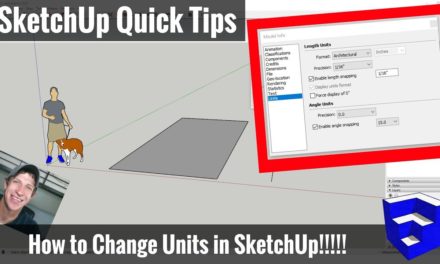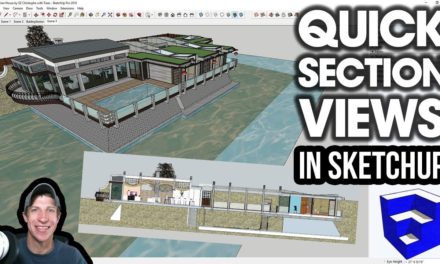5 Ways to CUT HOLES AND CREATE OPENINGS in your SketchUp Models
In this video, learn 5 ways to cut holes and create openings in your SketchUp Models!
Do you like these SketchUp tutorials and videos?
If so, please consider supporting me on Patreon (click here to support) or by visiting my Support the Show Page!
Check Out The SketchUp Essentials Course
DOUBLE CUT LINK (Affiliate Link)
www.thesketchupessentials.com/doublecut
- Using the Push Pull tool
- Using intersect with model
- Creating a Cut Component
- Use the extension Double Cut
- Use Solid Tools’ subtract function
Obviously simply drawing a shape on your flat objects and push/pulling it to the back to automatically delete the face is the easiest. When possible, utilize this as much as possible, as it’s the simplest. However, when you start doing things with curved surfaces or surfaces that intersect, you can start running into problems.
While the first option is the easiest, sometimes (like in the case of curved surfaces), the push/pull tool simply won’t work. With this method, intersect a pair of shapes, then right click and select intersect with model. This will create edges where your geometry intersects. Then simply delete out the remaining geometry!
Using the component tools, you can create a component that cuts a hole in whatever face that it’s resting in. Simply draw a rectangle on a face, double click to select it and its edges, then right click to make a component. You can make it a component that locks to faces on a specific axis, or to any geometry it touches. Then check the box for cut opening and create your component. However, the drawback to this is that this tool only works in individual faces, not faces with any depth
Mindsight Studios has an extension that can cut holes in walls with multiple faces, so you could cut an opening in a wall with thickness using this extension. It basically almost just runs in the background, and when you create a cut component with depth, allows you to cut openings in multiple faces.
Solid tools is a set of tools that gets included with the pro version of SketchUp – it contains a number of tools designed to help you with creating interactions with solid geometry. However, the tool that we’re interested in is the subtract tool, which allows you to delete out geometry wherever the two pieces of geometry intersect.
About Justin Geis
Hi, I'm Justin Geis, and I'm the founder of The SketchUp Essentials. I started using SketchUp as part of my work as a general contractor in 2008. I quickly realized the power of the software and started using it for personal projects. I started The SketchUp Essentials as a place to share easy to follow SketchUp tutorials and tips to help everyone harness the power of 3D Modeling in their lives. When not working with SketchUp, I enjoy playing soccer and spending time with my wife and our two dogs.