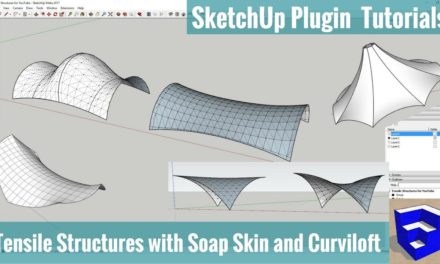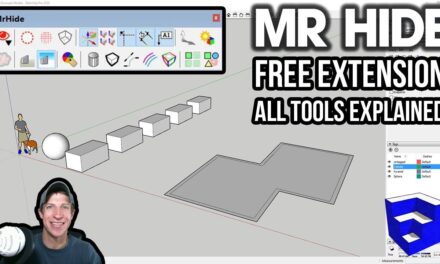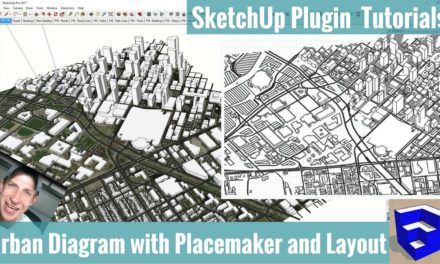EDIT SOLID MODELS with Solid Tools for SketchUp
Do you like these SketchUp tutorials and videos?
In this video, I wanted to give an introduction to solid tools – SketchUp Pro’s built-in solid editing toolset! This extensions is included with the pro version of SketchUp, and can be used to work with manifold solid geometry!
If so, please consider supporting me on Patreon (click here to support) or by visiting my Support the Show Page!
THE SKETCHUP ESSENTIALS COURSE (20% Off through 3/13)
http://www.thesketchupessentials.com/course
First thing – these tools only work on manifold solid geometry. If you remember, manifold solids are groups of geometry with no holes or extra interior geometry – they’re basically outer shells that if we were to fill with water, none would spill out anywhere.
If you need help getting your models to be manifold solids, check out my video on Solid Inspector from Thom Thom.
One thing that may help when working with this tool is turning X-Ray mode on so you can see the internal geometry that you’re working with.
Functions
- Outer shell will combine all selected solids into a single entity and will remove any overlap. This is excellent for 3D printing.
- Intersect will take two objects and keep only the intersection between the objects within your model.
- Union will combine your selected solids into a single solid and works much the same way as the create outer shell tool does, only the union tool can leave some interior geometry, while the outer shell tool will not.
- The subtract tool will remove material from a second solid wherever a first solid intersects with it. Note that the order that you select these solids is important. This is the tool that
- we’ve discussed in conjunction with using to create a building pad in site topography. (See video above for more info on this workflow)
- Trim will use a first object to trim against a second object while still keeping the first object in your model. Allows you to use an object as a cutting template over and over again.
- Split will intersect all selected solids and keep all the resulting geometry in your model.
This set of tools creates an interesting set of possible applications for SketchUp. All resulting objects should be solids (since the original objects were solids), so all results are 3D printable.
About Justin Geis
Hi, I'm Justin Geis, and I'm the founder of The SketchUp Essentials. I started using SketchUp as part of my work as a general contractor in 2008. I quickly realized the power of the software and started using it for personal projects. I started The SketchUp Essentials as a place to share easy to follow SketchUp tutorials and tips to help everyone harness the power of 3D Modeling in their lives. When not working with SketchUp, I enjoy playing soccer and spending time with my wife and our two dogs.