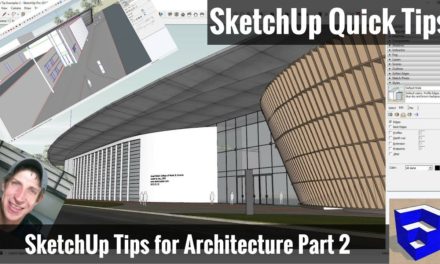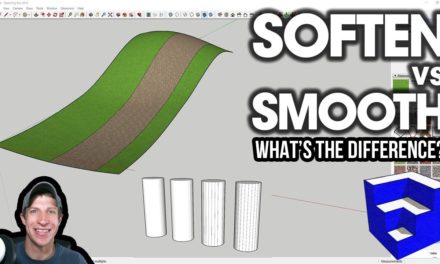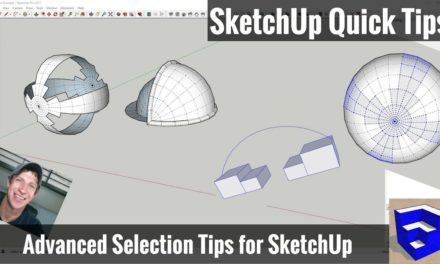TEN MISTAKES BEGINNERS MAKE IN SKETCHUP and How to Avoid Them!
In this video, we’re going to talk about some of the mistakes that it’s easy to make when you start modeling in SketchUp, and how to avoid them!
THE SKETCHUP ESSENTIALS COURSE – 40% Off Pre-Orders through 2/28!
http://www.thesketchupessentials.com/course
Do you like these SketchUp tutorials and videos?
If so, please consider supporting me on Patreon (click here to support) or by visiting my Support the Show Page!
- Modeling without groups
- Clicking and Dragging
- Not Drawing Along the Axes
- Modeling Things They Don’t Need
- Modeling both halves of symmetrical objects
- Not Organizing Their Models
- Not Saving Views
- Not Setting Auto-Save
- Not Knowing the Left/Right and Right/Left Selection Difference
- Moving Without Inferencing
A lot of beginners don’t know that they can even use groups, so they just jump right in and start modeling. While their enthusiasm is good, modeling like this can lead to the entire model being made up of “sticky” geometry, and changes in the future can get really complicated. Start off modeling by creating groups of geometry as you go to avoid this issue
More info in this video – https://www.youtube.com/watch?v=xJdpbmUnw_Y
Most of the tools in SketchUp support clicking and dragging to activate in models. However, by doing this, you could be missing out on some of SketchUp’s most powerful functionality – inferencing, entering lengths, etc! Instead of clicking and dragging to use tools in your model, single click, then move your mouse, then click again to set a second point. This allows you to move your mouse around and inference with tools active.
One of the most important things you can do when modeling in SketchUp is to model along the axes lines as much as possible. If you’re drawing in a 3D space, and you’re not drawing along the axes, as you model, you’ll start developing lines that are slightly off plane, which can lead to faces not closing and weird behavior in your model. To avoid this, use the arrow keys on your keyboard to lock tools to the red, blue, or green axes
More info in this video – https://www.youtube.com/watch?v=tHYXGt84yGo
A huge time trap that a lot of beginners fall into is modeling and creating things they don’t need. From modeling too much detail to adding entourage that won’t be contained in a final view, extra modeling can turn into a time sucking disaster. Utilize the 3D warehouse for entourage, look at your view and figure out what will be visible and only model that to save time.
One of the easiest ways to double your workload in SketchUp is to re-model two sides of symmetrical objects. Instead, use components, model half of your object, then create a copy and flip it to cut your modeling time in half.
Lots of beginners don’t think ahead about the way their model is organized, leading to extra work down the road. By organizing models both by layers and components, you can set your model up so you can turn things on and off with the click of a button. This will be especially important once you start modeling for layout.
More info in this video – https://www.youtube.com/watch?v=Dp3AAhrYbpw
When preparing a model for presentation, or just for modeling in general, it’s possible to waste a lot of time navigating around in your model looking for that perfect view. Once you get a view that you like, don’t try to navigate back to it over and over again. Instead, add a scene with “View,” “Animation,” “Add Scene” to save your camera view for quick access later.
More info in this video – https://www.youtube.com/watch?v=TB3YiDLmd4k
One of the most frustrating things that can happen to you in SketchUp is that you work and work and work on a model, forget to save, and then something happens, you get the bugsplat screen, and you lose all your work. However, if you set autosave in your SketchUp preferences, you don’t have to lose everything. Make sure the box for create backup is checked, and set your AutoSave to an interval you’re comfortable with.
When you start dealing with heavy geometry situations, selecting the edges and faces that you want can be a bit challenging for a beginner, especially if you don’t know the difference between right to left and left to right selection boxes. Left to right boxes will only select geometry completely within your selection box. Right to left will select any geometry the box touches.
More info in this video – https://www.youtube.com/watch?v=RLEGOF8sRbk
When moving geometry around in your model, simply trying to move geometry from one point to another in space can be tricky. Clicking in space can lead to unexpected results. Instead, move your model along the 3 axes and use inferencing to set location with confidence!
About Justin Geis
Hi, I'm Justin Geis, and I'm the founder of The SketchUp Essentials. I started using SketchUp as part of my work as a general contractor in 2008. I quickly realized the power of the software and started using it for personal projects. I started The SketchUp Essentials as a place to share easy to follow SketchUp tutorials and tips to help everyone harness the power of 3D Modeling in their lives. When not working with SketchUp, I enjoy playing soccer and spending time with my wife and our two dogs.