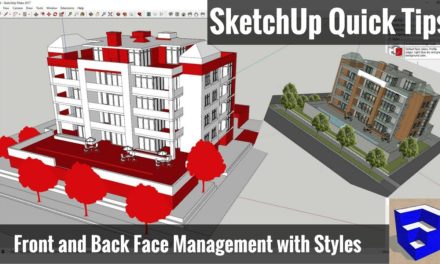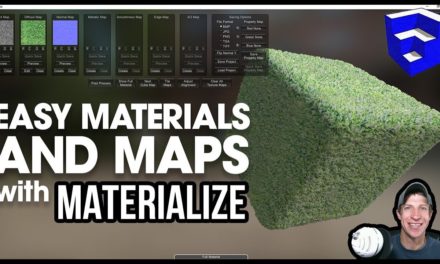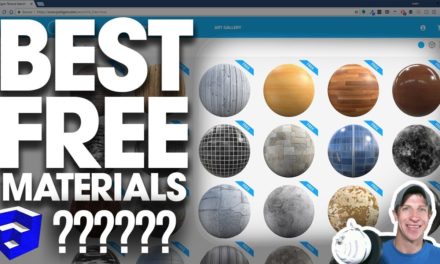Organizing Your SketchUp Model for Layout – The SketchUp Essentials #49
A couple weeks ago, I posted a video that was an introduction to the use of Layout for creating architectural drawings.
That video was an introduction to creating architectural plans using SketchUp and Layout. In this video, I’d like to talk a bit more about organizing your model so that it can be imported into Layout to create various different plans.
I’m going to build on some of the concepts from that video, so you may want to start with that one.
One of the keys to creating models that you’re going to import into Layout is planning ahead and grouping your model accordingly.
The idea here is that you set your visibilities up so when you make changes in your model, your images in Layout adjust automatically, so you don’t have to go in and re-create all your different views.
Everyone seems to develop their own system for doing this – Matt Donley has a system that he uses in the book SketchUp to Layout (Affiliate Link), and Michael Brightman also has a system that he details in “The SketchUp Workflow for Architects.”
Generally speaking though, they all share the same basic concepts – you organize your model with groups and components, then you control visibilities using layers.
You create your geometry in groups, then put those groups onto different layers so that you can adjust them as necessary.
Generally speaking, you break your layers up into 3 types –
- Objects – Actual Geometry in your model
- Conceptual Items – things like door swings, which are used for 2D plans, but not necessarily for 3D
- Levels – Used for breaking your model up into different floors
I’ve going to use door swings as an example. At the moment, SketchUp doesn’t really have a great way to create door swing indicators in your models, so often you’re going to end up drawing those in manually, but you’re also going to want to be able to hide those – you don’t want door swings showing up if you use your model for a 3D rendering, for example.
In this case, what we do, is first of all, we have all our different doors in a group. That way we can turn them all on or off. Within that group, each individual door will be its own group that contains two objects – the door geometry and the door swings. We’ll put the group with the door swings on its own layer for each door. That way, if we want to, we can toggle the swings on and off as we desire.
You can do this same thing basically for any kind of geometry you’d like. I’d specifically suggest creating layers for any detailing you create that might make it difficult to pull dimension lines, etc. For example, if you modeled a wood base or a wood trim piece, you’d probably want to put that on a “ARCH – Wood Trim” layer so you can turn it off whenever you’d like.
The other thing I want to talk about in this video really quick is organizing your scenes. As discussed in the first video, the way we create our plan images in Layout is by creating scenes that show the visibilities you’d like to see. However, for bigger projects, this can get REALLY cumbersome really quickly if you don’t organize your scenes properly.
So what we’re going to do is use the Scenes manager to organize all our different scenes. First thing I’d recommend is selecting the “Details” or the “List” visibility. That way you can see all your scenes in a row. Now this next piece is going to be you finding whatever works for you – in my case, what I would do with my scenes is give all my scenes a prefix and putting them in order. So, for example, for this image, it’s a Level 1 floor plan, so I’d name it FP_L1. If I had a level 2, I’d name that view FP_L2.
For my elevations, I could create 4 views for the different elevations of my building – Elev_N, Elev_S, Elev_E, and Elev_W.
I’d also create a scene specifically for modeling and make sure it’s first in this list. That way it’s easy to toggle back to your scene that you’re working from.
That’s where I’m going to wrap up this video. More to come!
About Justin Geis
Hi, I'm Justin Geis, and I'm the founder of The SketchUp Essentials. I started using SketchUp as part of my work as a general contractor in 2008. I quickly realized the power of the software and started using it for personal projects. I started The SketchUp Essentials as a place to share easy to follow SketchUp tutorials and tips to help everyone harness the power of 3D Modeling in their lives. When not working with SketchUp, I enjoy playing soccer and spending time with my wife and our two dogs.