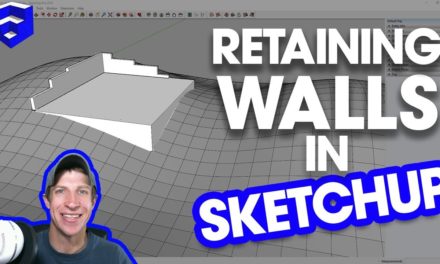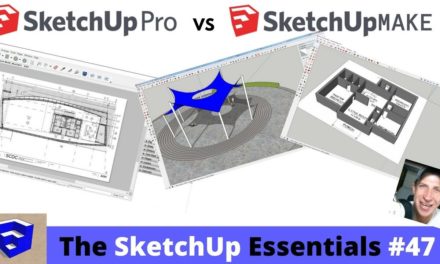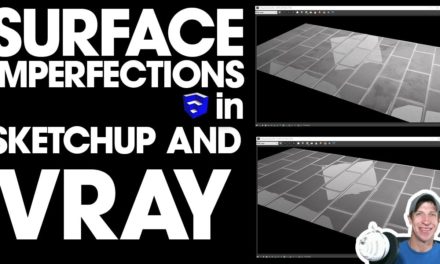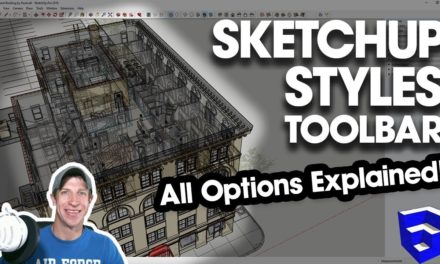9 Ways to Create Presentations from Your SketchUp Models – The SketchUp Essentials #37
Do you like these SketchUp tutorials and videos?
If so, please consider supporting me on Patreon (click here to support)!
In today’s video, I wanted to talk about some of the options you have for presenting your SketchUp models.
Note – the example model I used can be downloaded from the 3D warehouse – It’s just called house, by PaulWall
1. Direct Model Presentation
For a lot of presentations, actually just pulling the model up and flying around the model manually is all that you need. It’s very powerful being able to simply rotate and move around a model live in the middle of a presentation. I highly recommend setting up different scene tabs so you can move between views quickly and easily.
2. Animation
If you’re not going to fly around your model live, you can use SketchUp’s scenes to create an animation, which you can then export as a video. You can adjust the transition times between scenes, as well as the length of time you stay on a scene in the View, Animation, Settings Option. You can then export your animation by going to file, export, animation, video. Please note that to export HD video, you’ll need the pro version of SketchUp.
Animation and Scene Tutorial Playlist – https://www.youtube.com/playlist?list=PLEQT0qjXe6zjqwebrrXPeWsYPYKzv3ZdL
3. Direct Image Export
If you’re just trying to get an image of your model, you can directly export your images to an image like a JPG by going to file, export, 2D graphic. You can also just take a screenshot of your model and paste it into something like paint or powerpoint. However, I believe you’re limited in the resolution of the images you can export, and linework does not show up very well doing it this way.
4. Layout
Layout is SketchUp’s construction document creation software. You can use layout to create complete construction document sets. In addition, you can also use it to create great presentation documents. You can import multiple views and scenes from your model into a single page.
Layout Tutorial Playlist – https://www.youtube.com/playlist?list=PLEQT0qjXe6ziblDOMRNjvajUU47alns6t
5. Styles
Often, you want to create a specialized look in your models, like making your image look like it was drawn in Pencil, or making your edges look a certain way. You can create these looks by using styles. There are a bunch of built in styles that you can use, or you can create and customize your own to create new looks.
SketchUp Style Tutorial Playlist – https://www.youtube.com/playlist?list=PLEQT0qjXe6zhY47axehCHHkaI1-Af4wYe
6. Static Photorealistic Renderings
There are multiple softwares out there called rendering softwares that will take your model and apply light to it to create a “photorealistic rendering.” By setting your model up properly, you can create very realistic renderings that truly make your model look real. So far, I’ve done all my renderings with Twilight Render because it’s free, but there are dozens of rendering programs out there ranging widely in cost and quality. The downside of these softwares is that they can be fairly time-consuming.
SketchUp Rendering Tutorials – https://www.youtube.com/playlist?list=PLEQT0qjXe6zjd0Jalay62CGANfumP58Db
7. Real-time rendering
A new thing that’s starting to occur is the rise of real-time rendering programs. Programs like Enscape and Lumion can be used to create real-time photorealistic walkthroughs, where you can actually walk through your space and see it as a photorealistic image rendered as you walk. The downside to these is that they can get really expensive, but they’re a great option if you just want easy, amazing looking visuals.
Enscape Introduction – https://www.youtube.com/watch?v=8Ewhrn7DmTY
8. Post process in Photoshop
I will say that I don’t have a ton of experience with this one, but many artists can create AMAZING visuals by exporting their models to photoshop and doing post processing there. Often this occurs by exporting different views to different layers, then applying effects to them. Jim Leggit has created some amazing work in this area. SketchUp Artists.org is a great resource for learning to do this. In addition, I believe Anita Brown has some online courses where she teaches you to create images using SketchUp and Photoshop –
Jim Leggit Drawings – http://www.sketchupartists.org/spotlight/artists/jim-leggitt-tradigital-drawing/
Office Building Rendering – http://www.sketchupartists.org/tutorials/sketchup-and-photoshop/photoshop-breakdown-modern-office-building/
Anita Brown Courses – https://sketchuphub.com/
9. SketchFX
One extension I’ve been playing around with is called SketchFX. It’s an extension that allows you to stack various visibilities to create new views directly in SketchUp. I’m still figuring out all the different options, but it’s a very robust extension. You can download the free trial at www.thesketchupessentials.com/sketchfx. (Affiliate Link)
About Justin Geis
Hi, I'm Justin Geis, and I'm the founder of The SketchUp Essentials. I started using SketchUp as part of my work as a general contractor in 2008. I quickly realized the power of the software and started using it for personal projects. I started The SketchUp Essentials as a place to share easy to follow SketchUp tutorials and tips to help everyone harness the power of 3D Modeling in their lives. When not working with SketchUp, I enjoy playing soccer and spending time with my wife and our two dogs.