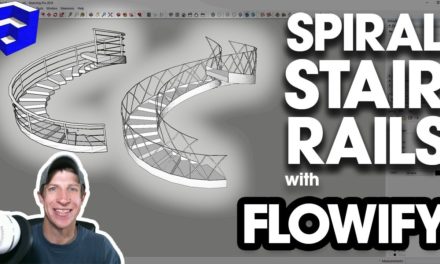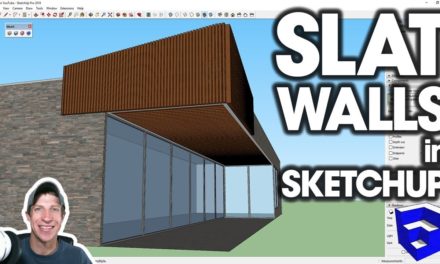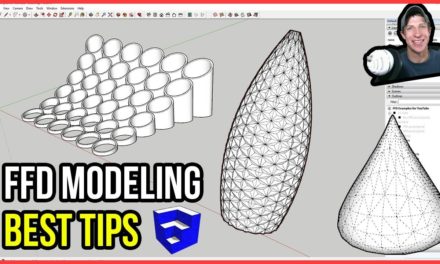SketchUp Hatching, Lineweights, Line Styles, and More with 2D Tools – Extension of the Week #44
In today’s SketchUp extension overview, we review an extension that contains a free suite of tools designed to help you model in two dimensions!
Do you like these SketchUp tutorials and videos?
If so, please consider supporting me on Patreon (click here to support)!
DOWNLOAD 2D TOOLS –
https://sketchucation.com/plugin/702-2dtools
Plugin Information
Plugin Name: 2D Tools
Plugin Developer: TIG
Plugin Cost: Free!
Tool Functions –
This tool is basically designed to give you a set of tools that are similar to those found in other CAD packages that help you draw in 2 dimensions. One of the nice features is that TIG has included a comprehensive help file that tells you exactly how each tool in the extension works. You can access this help file by clicking on the question mark icon at the end of the list.
This extension is based around the ability to set a “Z plane.” The Z plane basically allows you to lock your height above ground for the tools that you’re using. For example, I could lock my Z-Plane to the ground plane, or I could set it to a fixed height, like 6’, at which point any tool I use would draw specifically on that plane.
You can also set your plane relative to a current plane, meaning you could type in “+24” to set a new plane 24” above the plane you currently have active.
The line tool can be set to generate both lines and guidelines by tapping the control key. In addition, you can create lines as a welded set or individual lines by tapping the alt key.
You can set your Z-plane within this tool as well by tapping the tab key.
The rectangle tool is a 3 point rectangle, meaning you set the length first, before the width, unlike the 2 point built in SketchUp rectangle tool.
The 2D freehand tool allows you to draw a freehand shape, and comes with several other options, like setting the default segment length and the ability to draw a closed loop.
The 2D arc tool gives you several different ways to draw arcs, including adjusting segment counts, arcs by radius, or arcs by angle.
The 2D circle tool allows you to draw both 2 point circles by radius, 2 point circles by diameter, and 3 point circles.
The 2D polygon tool appears to be very close to the circle tool, with the exception of the ability to set the length of a polygon’s side.
The facemaker tool creates a face within any set of edges that form a closed loop.
The 2D hatching tool comes with multiple different hatchings (installed with 2D tools) that allow you to create a hatch pattern within a face. You can access the different hatchings by right clicking in open space. These hatchings can then be adjusted in the SketchUp materials manager.
The fillet tool allows you to create a radiused fillet between two edges. This generally means that you can create a curve between two intersecting lines, instead of having them come to a point. You can set the radius of these fillets within this tool.
The 2D adjust tool allows you to trim or extend lines.
The 2D line style allows you to adjust the style of lines in your model. However, you should be careful with this one, as it’s not truly a line style tool, as much as it generates a series of groups along a path that you can turn on and off in your layers. Still, it does allow you to generate thicker lines and dotted lines in a SketchUp model.
The 2D text tool allows you to generate text in your model. Unfortunately, this does not appear to allow you to edit the text once it’s been created.
The 2D polyline edit tool allows you to edit polylines that you’ve created.
As you can see, this is a very full-featured set of 2D tools. If you do any kind of work in 2D, whether you create details, or just like more of a CAD interface, there’s no reason not to download this extension.
About Justin Geis
Hi, I'm Justin Geis, and I'm the founder of The SketchUp Essentials. I started using SketchUp as part of my work as a general contractor in 2008. I quickly realized the power of the software and started using it for personal projects. I started The SketchUp Essentials as a place to share easy to follow SketchUp tutorials and tips to help everyone harness the power of 3D Modeling in their lives. When not working with SketchUp, I enjoy playing soccer and spending time with my wife and our two dogs.