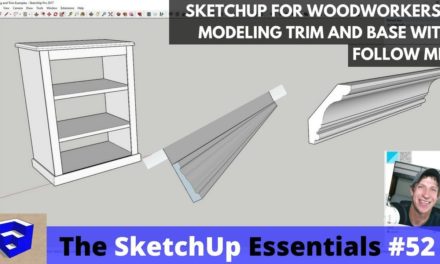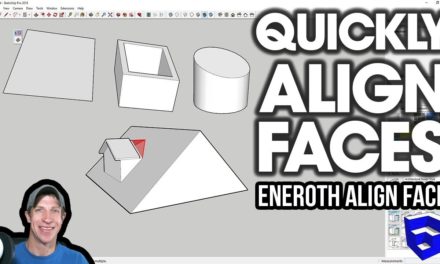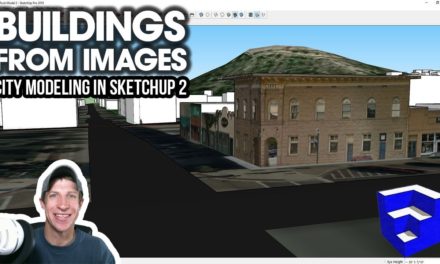Top 10 Functions of the Push Pull Tool in SketchUp
In today’s video, we talk about some of the best functions and applications of the SketchUp push pull tool!
Do you like these SketchUp tutorials and videos?
If so, please consider supporting me on Patreon (click here to support) or by visiting my Support the Show Page!
THE SKETCHUP ESSENTIALS COURSE
http://www.thesketchupessentials.com/course
Best Functions of the Push Pull Tool
- Push/Pull large, continuous faces like floor plans
One of the great things about push/pull is its ability to push pull connected faces. This is one of the things that makes it so great for extruding floor plans. As long as a surface is flat, you can use the push/pull tool to extrude basically any object you want, as long as the surfaces are continuous. - Push Pull with inferencing
A great function of the push/pull tool is its inferencing. Basically what this means is that as soon as the push pull tool becomes active, it will inference to any other object in your model. This allows you to easily push pull objects to align with any other object in your model - Push Pull to cut a hole in an object
The push pull tool allows you to create holes within objects. One of the great features of this tool is its ability to remove faces when it reaches the back side of an object that is parallel to your original face. For example, if you cut a window in these walls, and you push pull your face to be level with the back side of the wall, SketchUp will automatically remove the window geometry in this location. - Push Pull precisely
You can type in a value to set the length of the extrusion you’d like to create. - Push pull to remove geometry
Not only can the push/pull tool add more geometry, it will also remove geometry. You can use it to create things like roofs and other tapered shapes quickly and easily. Simply break a face up and use the push pull tool to push that geometry away. - Push Pull in Create new face mode
One of the functions a lot of people aren’t aware of is the ability to create new faces with the push pull tool. This allows you to use this tool to create new geometry within your model. This can be especially useful when creating objects that you’re going to modify with the scale tool, etc. - Double Click to Repeat
Like most tools in SketchUp, the push pull tool allows you to repeat whatever your last function was by double clicking. For example, say I push/pulled an object 3’ and had a bunch more that I wanted to modify – double click these objects to repeat that last function. - Push pull with intersect with face through a curved object
One of the limitations of the push/pull tool is that it cannot push/pull curved surfaces. However, you can couple this tool with another tool in SketchUp to cut holes in curved surfaces. To do this, simply draw the object that you want to cut a hole with, push pull it through your curved surface, than select everything and select the option for “Intersect with model.” Now, you can go through and delete out your “cutting object,” leaving you with a nice opening in your model. - Push/Pull Multiple profiles at once with negative push pull
This is a relatively new trick that’s making the rounds. (Big thanks to Dave Edwards and SketchUp for popularizing this trick) While you can’t push pull multiple objects at once within SketchUp with the push/pull tool, what you can do is draw a shape, like a rectangle, then draw the profiles on top of that shape. Then, you can use the push/pull tool to remove the rectangle, leaving only your profiles as 3D shapes. - Combine Push Pull with Hidden Geometry
One of the things you can’t do with the push pull tool is to push pull curved or smoothed faces. However, you can turn on hidden geometry and push pull the individual faces that make up the curves with the push pull tool. This allows you some pretty interesting options.
About Justin Geis
Hi, I'm Justin Geis, and I'm the founder of The SketchUp Essentials. I started using SketchUp as part of my work as a general contractor in 2008. I quickly realized the power of the software and started using it for personal projects. I started The SketchUp Essentials as a place to share easy to follow SketchUp tutorials and tips to help everyone harness the power of 3D Modeling in their lives. When not working with SketchUp, I enjoy playing soccer and spending time with my wife and our two dogs.