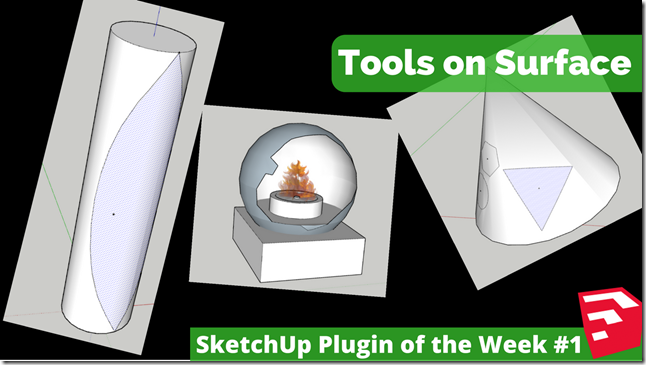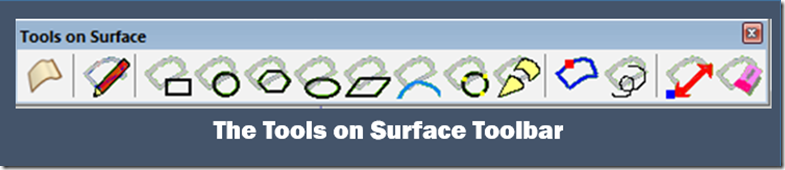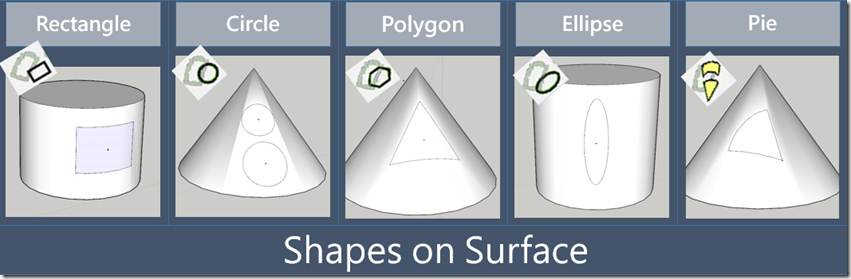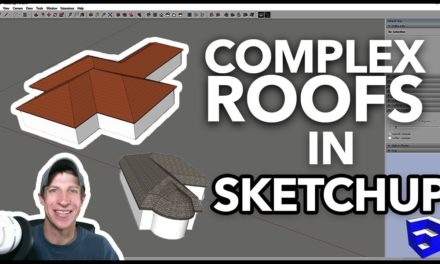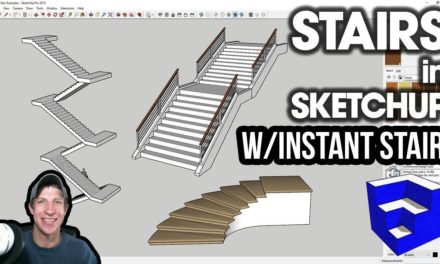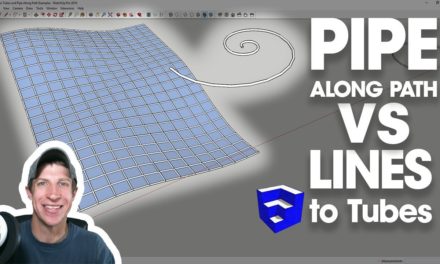Plugin of the Week #1 – Tools on Surface
One of the most frustrating things about working is SketchUp is its relationship with curved faces. While the tools in SketchUp are completely adequate for working with flat faces, faces with any kind of curve can be extremely frustrating to work with. This week’s plugin makes working on faces in SketchUp a breeze.
Plugin Name:
Tools On Surface
Plugin Developer:
Fredo6
How Much Does it Cost?
Free!
Where can you find it?
You can download this plugin for free in the SketchUcation store by clicking the hyperlink below. Please note, you will need to create a free username and password.
Click the Button to Download the Plugin from the SketchUcation Store
Anyone who is familiar with Fredo6 knows that he’s one of the most prolific developers of extensions for SketchUp. He’s created plugins that do everything from allowing you to draw on curved surfaces to extensions for creating full animations in SketchUp. This toolset has been around for several years, but it allows you to work on surfaces that are not flat in a way that would otherwise not be possible in SketchUp.
In order for this tool to work, you will also have to download and install Fredo6’s library extension (Download here)
What does it do?
Tools on surface is a suite of tools that allows you to draw lines and shapes on curved faces. This includes everything from drawing lines and arcs to shapes.
This is a very robust toolset, and I’m not going to get into every single section in this post, but it’s fair to say that this is the go-to toolset for drawing objects on surfaces. It contains options for drawing lines on surfaces, drawing shapes on surfaces, drawing arcs, a great offset tool, and its own dedicated eraser.
When working with these tools, I was excited to note that they allow you to draw everything from lines to arcs to geometric shapes on curved faces. Usage was simple – just click on a tool, then draw on a face. Lines followed the curves of the shapes I was drawing on. I was able to use the arc on face tool to draw an arc that actually followed the face of the curve I was drawing on.
In addition to drawing lines on curved faces, tools on surfaces also allows you to draw geometric shapes on curved faces, something pretty much impossible with SketchUp’s built-in toolset.
Each tool in this toolset has its own set of options, allowing you to change everything from number of sides on the circle, to the way your shapes are drawn (start in middle, start from corner, etc), to giving you the option of creating construction lines that don’t actually merge with your geometry rather than faces.
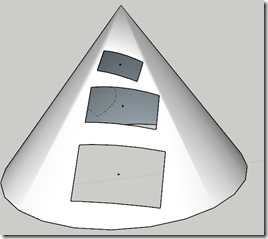
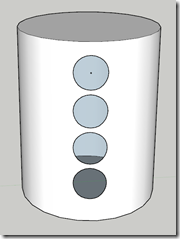 In addition, all of these shapes create separate actual faces on your curved surfaces, meaning you can delete them if necessary (if you find your tools only drawing construction lines on your shapes, meaning dotted lines that don’t actually create geometry, make sure you turn off the construction lines toggle in the tool options at the top of the screen).
In addition, all of these shapes create separate actual faces on your curved surfaces, meaning you can delete them if necessary (if you find your tools only drawing construction lines on your shapes, meaning dotted lines that don’t actually create geometry, make sure you turn off the construction lines toggle in the tool options at the top of the screen).
 However, the tool in this toolset I was most excited about is the tools on surface offset tool. What this tool allows you to do is offset a line, like the base of a shape, along a curved face. In this case, I was able to offset the base of my cone multiple times on the curved face.
However, the tool in this toolset I was most excited about is the tools on surface offset tool. What this tool allows you to do is offset a line, like the base of a shape, along a curved face. In this case, I was able to offset the base of my cone multiple times on the curved face.
This, when coupled with a tool like the scale tool, offers some fairly interesting possibilities and flexibilities for modeling different kinds of shapes.
Overall, I was very impressed with the tools on surface plugin. It allows me to be able to model things in a way that a base SketchUp install wouldn’t allow, and once you get past the learning curve, it’s fairly easy to use. I could have done with a little more documentation on the way everything works, but with a little trial and error, I was happy with how easy it is to use.
Overall, this is an extension every SketchUp modeler should have installed on their computer. The ability to work on curved surface is long overdue in SketchUp, and this tool fills that gap admirably.
About Justin Geis
Hi, I'm Justin Geis, and I'm the founder of The SketchUp Essentials. I started using SketchUp as part of my work as a general contractor in 2008. I quickly realized the power of the software and started using it for personal projects. I started The SketchUp Essentials as a place to share easy to follow SketchUp tutorials and tips to help everyone harness the power of 3D Modeling in their lives. When not working with SketchUp, I enjoy playing soccer and spending time with my wife and our two dogs.