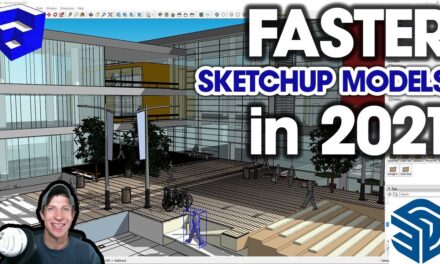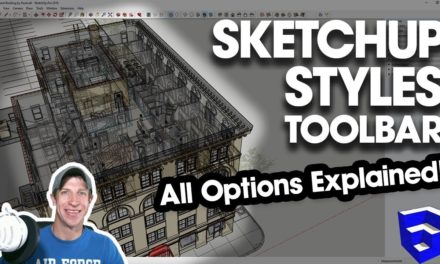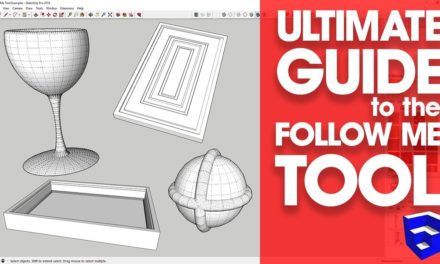SketchUp Tutorial for Beginners – Modeling a House
In this video, learn to model a basic house in SketchUp with the push pull and offset tools!
Like this video? Please consider Supporting the Show!
♦SUPPORT ME♦ http://www.thesketchupessentials.com/support
——————————————————————————
To start, we’re going to draw the footprint of our house. If it’s a rectangle, you can just activate the rectangle tool by tapping the “R” key, then typing in the measurements of your house and hitting the enter key.
Now that we have the footprint of our house drawn, we’re going to use the push-pull tool to extrude our house into 3D. To do this, activate the push pull tool by tapping the “P” key, click once on the face of your house, then type in the height you’d like to see and hit the enter key. This will extrude your house at the height you entered.
Now that we have our house shape, we’re going to add slope to our roof. Probably the simplest way is to find the midpoint of your house, then use the line tool to draw a line up 3’. Once you’ve drawn your line up, you can draw lines to the two corners to create a face, then erase your center line so that the face you created is one uniform face. Then, use the push-pull tool to extrude this face to the back side of your house.
Remember that you can use inferencing as you do this to quickly draw this new shape to the back side of your house. You can click anywhere on the back side to do this.
Now what we’re going to do is use the offset tool to draw our eave. Remember, the offset tool will draw a series of lines based on the lines around the perimeter of a face. Activate the offset tool, click on your face, then type in a distance, like 6”, and hit the enter key. Now clean up the new face that was created, then push pull it so that you have a 12” overhang on one side, then extrude it back the other way so you have a 12” overhang on the other side.
Now, let’s add a door and a window. To do this, we’re going to use the rectangle tool to draw our door, then use the offset tool to create some trim. You can start by using the rectangle tool to draw your door – in this case, draw a rectangle that’s 3’ wide x 8’ high. Now, use the offset tool to draw 3” of trim. You can push-pull this trim 3” or so to give your trim some detailing.
Let’s do the same thing with our window – draw a window on the wall to the dimensions you’d like, then use the offset and push-pull tools to create your trim.
The other thing we can do now is create a chimney. To do this, I’m going to start by drawing one line right off our roof along the green axis. Once you’ve done this, you can use the rectangle tool to draw a rectangle the size of our chimney. From here, you can either extrude this rectangle down using the push-pull tool, or you can just manually draw in lines along the blue axis that intersect with your roof to fill in the faces. This is probably a cleaner solution.
Finally, if you want to, you can come in and add materials to your house using the materials section in your tray. This is quite easy – just click on the material you’d like, then click on the face you’d like to color in order to apply the material.
One thing I’m going to do really quick is add a wainscot to our model. To do this, all I’m going to do is use the move tool in copy mode to copy the lines around the base of our model up about 3’0”. Simple double click on the face on the bottom to select the perimeter, deselect the face by “Shift Clicking,” and use the move tool in copy mode to move the perimeter lines up about 3’0”. You can push pull it slightly to give it a little depth, then apply a brick material. You could even model a small cap in here if you wanted to.
About Justin Geis
Hi, I'm Justin Geis, and I'm the founder of The SketchUp Essentials. I started using SketchUp as part of my work as a general contractor in 2008. I quickly realized the power of the software and started using it for personal projects. I started The SketchUp Essentials as a place to share easy to follow SketchUp tutorials and tips to help everyone harness the power of 3D Modeling in their lives. When not working with SketchUp, I enjoy playing soccer and spending time with my wife and our two dogs.