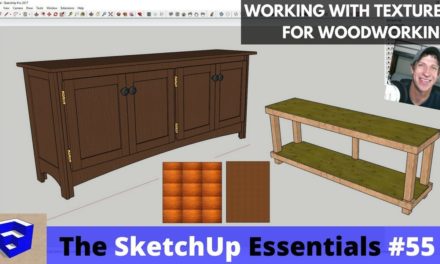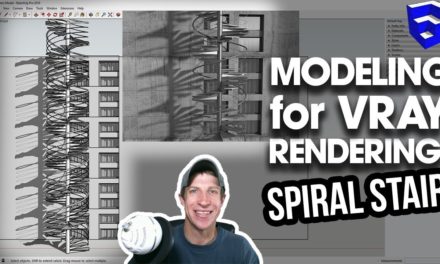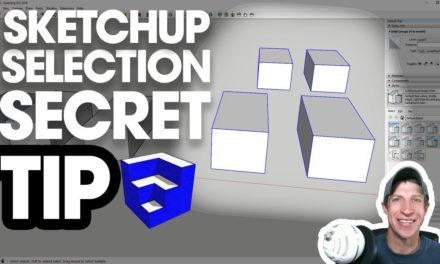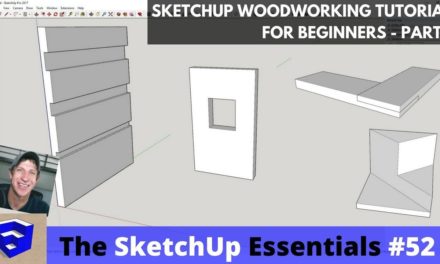Modeling a Chair from Match Photo in SketchUp
Do you like these SketchUp tutorials and videos?
If so, please consider supporting me on Patreon (click here to support)!
Intro to the Match Photo Tool
In today’s SketchUp tutorial, we’re going to talk about using the match photo tool to model a chair from a picture.
One of the great things about SketchUp is it has a built-in tool designed to help you create models specifically from photos called photomatch.
What it does is it has a series of lines that you set up to set your axes. Once your axes are set, you can go in and draw on top of the image to create your model.
Setting up your photo
To do this, you’re going to go up to the camera toolbar and select “Match New Photo.” This will take you into the match photo options.
Then, you’re going to move the lines so they line up with certain axes. This will actually adjust your model axes so they align with your photo so all your planes will be correct.
Now you can go in and model on top of your image. Remember to use components and the move tool in copy mode to make modeling easier.
To create the rounded cushion, you can use the free extension “Roundcorner” (More info here).
An optional final step is to apply your image to your model as a texture by clicking the apply texture button.
About Justin Geis
Hi, I'm Justin Geis, and I'm the founder of The SketchUp Essentials. I started using SketchUp as part of my work as a general contractor in 2008. I quickly realized the power of the software and started using it for personal projects. I started The SketchUp Essentials as a place to share easy to follow SketchUp tutorials and tips to help everyone harness the power of 3D Modeling in their lives. When not working with SketchUp, I enjoy playing soccer and spending time with my wife and our two dogs.