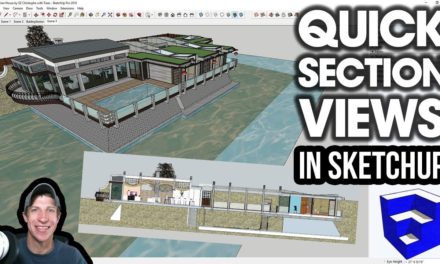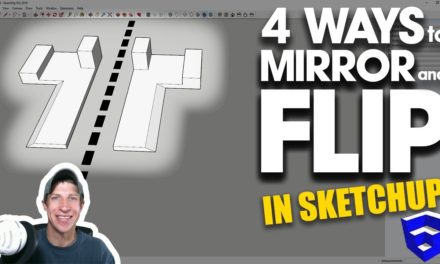4 Places to Find Textures for Your SketchUp Models – SketchUp Quick Tips
As many of you know, SketchUp comes with a lot of built-in textures that you can apply to your models. However, sometimes, you want to use textures other than the ones found in a stock SketchUp installation. I wanted to run you through a few different locations where you can get textures that you can apply in your model. I’ll also link you to several videos I’ve done previously about importing and re-sizing materials to make them look more realistic.
Your Own Photos
Depending on what you’re trying to do, you can use photos to find textures to apply to your model. Usually if you do this, you’re probably going to be using the match photo tool. SketchUp has a great tool build in for creating models from photos using the match photo tool. As a part of this tool, you can apply parts of your photos to a model as a texture. In addition, you can also import parts of a photo and place them on faces. However, this is probably only good for models where you’re trying to quickly create a textured model, and it won’t be good for too much else.
Before I move on to the next few parts of this video, I want to make sure you understand the difference between texture photos and seamless texture photos. Let’s take these two brick walls. If you look at the textures, you can see that SketchUp tiles any photo you use over and over again to fill in the wall with texture. However, some photos are set up in a way that they tile well, and some aren’t. For example – this red brick image is tiling, but the textures don’t line up because they’re not set up right. This creates this ugly, distorted look. For any of these methods moving forward, make sure you’re searching for “seamless” textures to avoid this distorted look.
Texture websites
There are many websites out there that are dedicated to providing higher quality textures. Some of them are free, some of them cost money. Some of them have great textures, and some of them are full of images that aren’t seamless and so aren’t as useful. A couple that I’ve used in the past are SketchUp Texture Club.com and Textures.com (formerly CGTextures.com). I like that textures.com has an option to show only seamless textures.
Google Image Search
Often times, you can do a Google image search to try to find what you’re looking for. Two things to be careful of when you do this – first of all, make sure you search for “Seamless” and your texture type. Secondly, make sure that the images you’re using are actually legally acceptable for you to use. Just make sure to read the terms of use on any site you end up on to make sure you’re actually allowed to use their images.
Download from the 3D warehouse!
One of the best new features of the SketchUp 2017 release is that they added the ability to quickly and easily import textures from the 3D warehouse into your model. This way, you can find a texture you like in the warehouse, click on materials, and click download to download it into your model for your use. This is now probably the quickest and easiest place to get textures.
About Justin Geis
Hi, I'm Justin Geis, and I'm the founder of The SketchUp Essentials. I started using SketchUp as part of my work as a general contractor in 2008. I quickly realized the power of the software and started using it for personal projects. I started The SketchUp Essentials as a place to share easy to follow SketchUp tutorials and tips to help everyone harness the power of 3D Modeling in their lives. When not working with SketchUp, I enjoy playing soccer and spending time with my wife and our two dogs.